Check accessibility in Word
Automated tests #
Office Accessibility Verification Tool #
Start your tests with the Office Accessibility Verification Tool:
File > Info > Check for Issues > Check Accessibility
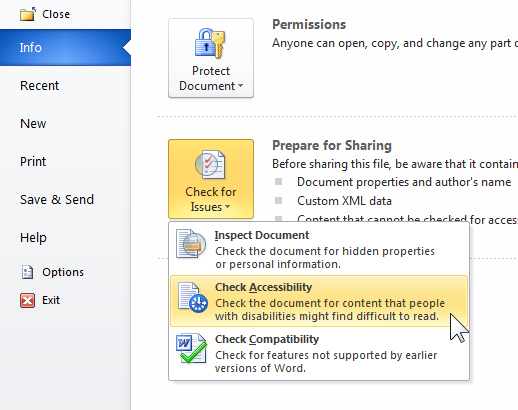
Important: if you encounter some difficulties, try to save your document from within Word 2010 in ".docx" format. The option to "Maintain compatibility with previous versions of Word" has to remains unchecked.
Color contrasts #
Check the level of contrast between the color of the text and that of the background using the tool Color Contrast Analyser for example:
- 4.5:1 for normal size text.
- 3:1 for large text and interface components or graphical elements that convey information.
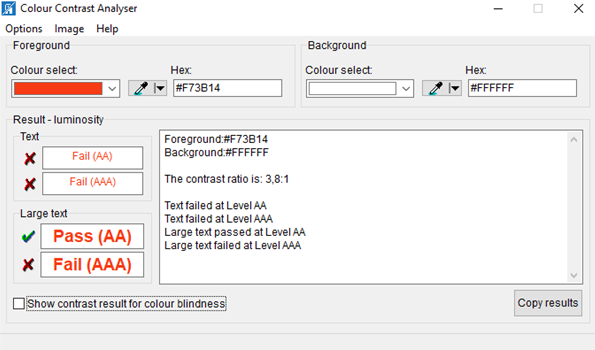
Screen reader: JAWS & NVDA #
To complete the verification, you can test with a screen reader.
It helps you to simulate the configuration as the visually impaired and blind people.
For further information to navigate with JAWS & NVDA
Self-Assessment Grids #
These Grids are designed for self-assessment of the accessibility of Word and PowerPoint documents: