Accessible communication on social networks
This part indicates how to make your content on social networks as accessible as possible.
General guidelines #
Post writing #
- Keep the accentuation on the capital letters (example: É or Ç).
On a mobile phone, simply hold your finger on the letter to be accentuated. - If the post is written on an image or a background color, maintain sufficient contrast with the text.
Use a tool to check the contrast.
Links #
- Name the links in a way that makes it easy to understand the action or destination of the link. Example: Avoid "Clic here", prefer "The package in detail…".
- Clarify the link destination for a photo, video or audio ; specify it by adding [IMAGE], [VIDEO] or [AUDIO] at the beginning of the title. Example: "[VIDEO] Our brand's latest campaign.".
Hashtags #
- Put a capital letter at the beginning of each word (write in CamelCase)
This makes reading easier by helping to distinguish the different words and it allows the screen reader to differentiate the number of words.
For example #AllUnited is more readable than #ALLUNITED. - Place hashtags at the end of posts/tweets.
Emojis #
Each emoji has a unique description that is transcribed vocally by a screen reader
- Use emojis sparingly.
- Ensure the exact meaning of the emojis used to avoid misunderstandings or misinterpretations: check what will be read using Emojipedia.
- Do not put several identical emojis in a row.
- Use them at the end of posts.
Images #
The images must be completed with a replacement text (see below for the instructions according to the social network)
- Add a replacement text (an alternative description) to the images
- If text is present in the image, include the text in the description
- Do not start the description with "image of" because the image is detected as such by the technical aids
- If an image description and a caption are filled in, be careful not to put redundant information as much as possible
- Check the image contrast
- For any image containing text, [check that the contrast is sufficient (/en/web/develop/colors-and-contrasts/#provide-enough-contrast-between-front-and-background-colors).
Use a tool to check the contrast.
- For any image containing text, [check that the contrast is sufficient (/en/web/develop/colors-and-contrasts/#provide-enough-contrast-between-front-and-background-colors).
Videos #
All videos should have subtitles and if possible a transcript.
- YouTube allows you to automatically generate subtitles. You can download the .SRT from YouTube.
- For social networks that do not generate automatic subtitles, there are tools like MixCaptions (AppStore) or AutoCap (GooglePlay).
- Note: Although there are tools that can automatically generate subtitles, it is often necessary to verify them.
Twitter #
Images #
By default Twitter fills in the alternative of an image with the text "image".
To add custom descriptions to images:
- Add an image to the tweet.
- Edit / add a description to the image.
- Fill in the description of the image.
- Publish the tweet.
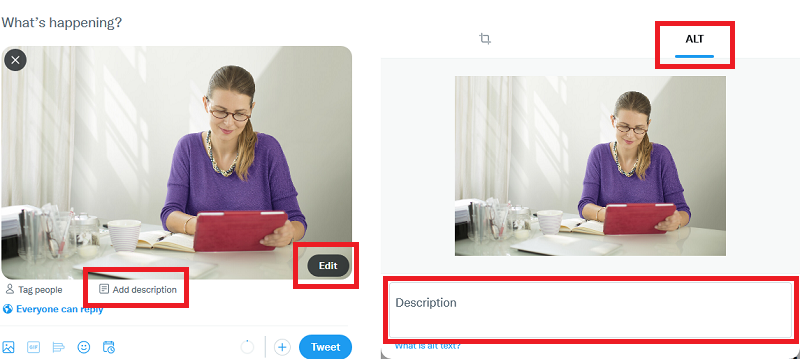
Detailed description on the twitter support center.
Videos #
If the video does not already have subtitles, the Media Studio tool allows you to add them.
If you do not have access to Media Studio, use another tool.
Voice messages #
Twitter allows to tweet audio messages. This feature is still in beta and only available on IOS. To improve accessibility, Twitter has also added automatically generated transcripts.
It is not recommended to use them, the feature is not yet optimized for accessibility.
How to use voice messages on Twitter.
Facebook #
Images #
Facebook automatically creates a textual alternative to the added images; to customize this often inaccurate descriptive text:
- Add image
- Edit image
- Choose alternative text
- Save image
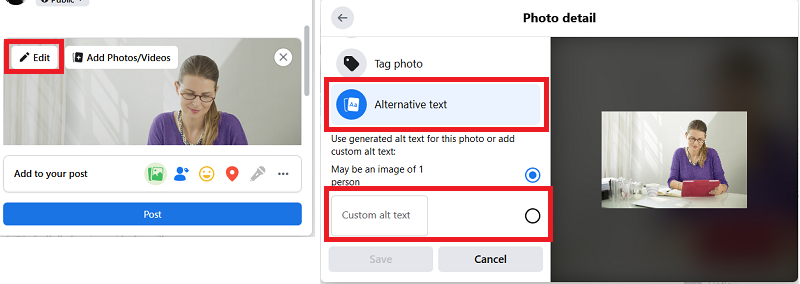
How to use images on Facebook.
Videos #
For videos without subtitles, Facebook natively offers a solution to import subtitles to videos.
- Add video
- Edit the video
- Import a subtitle track
- Save video
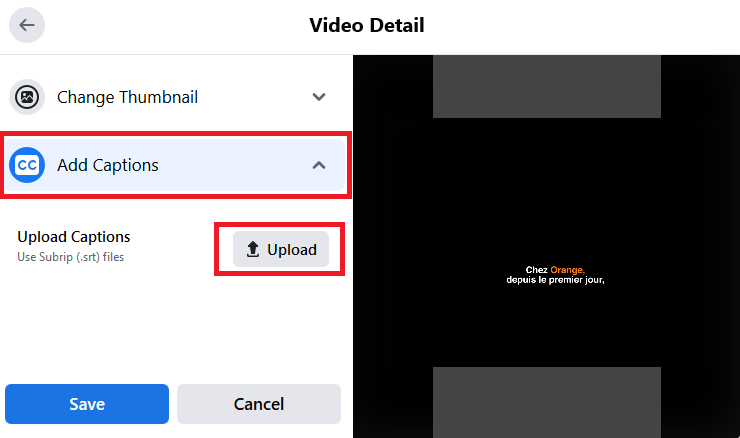
How to use videos on Facebook.
Instagram #
Images #
Instagram generates an automatic text alternative. It is possible to edit it:
- Take a photo or upload an existing photo on Instagram
- Edit the image as needed, then press "Next"
- Select "Advanced Settings".
- Press "Set alternative text" under the "Accessibility" heading
- Write the alternative text in the box and press "Done"
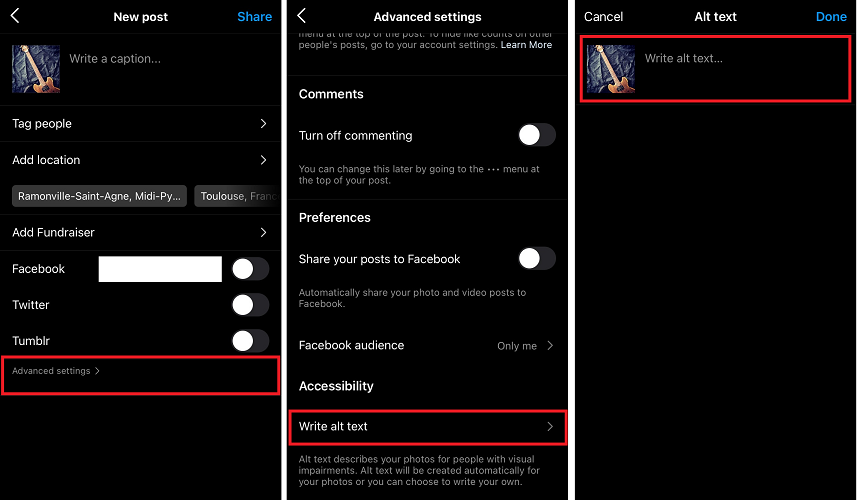
How to use images on Instagram.
Videos #
For videos without subtitles, Instagram allows automatic subtitles to be added:
- Take a video or upload an existing one on Instagram
- Modify the video as needed and press next
- Select advanced settings
- Activate automatically generated subtitles
- Publish the post
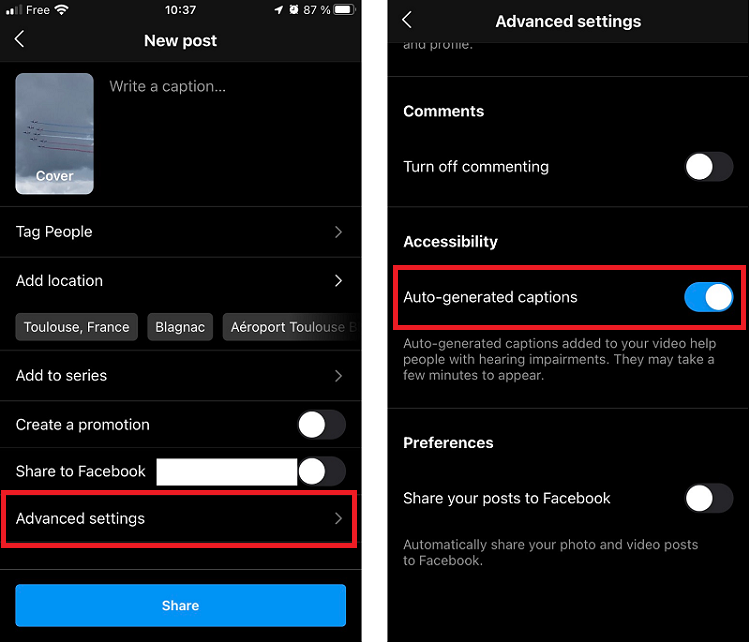
Stories #
Instagram stories are not yet very accessible.
To communicate important information, it is necessary to put it on the personal wall.
TikTok #
Tiktok provides users with videos of diverse and varied content.
It is essentially based on viewing videos and may therefore be inaccessible to as deaf or a blind person.
Text-to-speech #
Text-to-speech converts typed text into a voiceover as it appears in the video. This feature is particularly helpful for visually impaired or blind users.
In order to make a video accessible, vocal synthesis can be added while editing the video by taping on the text then selecting “Text-to-speech". A synthetic voice will read the text clearly during the video.
Auto caption #
Auto captions transcribe a video’s spoken audio into text. This feature helps viewers who are deaf or hard of hearing enjoy content without missing context.
Users can add captions during video editing after they’ve uploaded or recorded a video. The text is automatically transcribed and can be edited before it’s displayed on your video.
However, this option in currently only available in English or Japanese. (05/22)