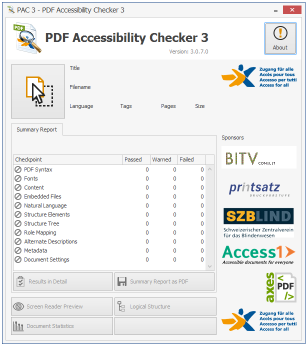Creating accessible PDF documents
In order to make your PDFs understandable and usable by everyone, they must be structured according to these recommendations.
Guides to create accessible PDF documents #
From Microsoft Word or PowerPoint #
Find our recommendations for creating a PDF accessible from Microsoft Word and our recommendations for Microsoft PowerPoint.
From Adobe InDesign #
InDesign is a design layout software, used in particular for the production of printable documents.
However, it is quite possible to configure your file to produce an accessible PDF.
Find the Adobe inDesign recommendations in this guide.
From Adobe Acrobat Pro #
Find the Adobe Acrobat Pro file for AcceDe PDF (PDF, 6,2Mo).
Mandatory criteria #
These criteria are useful for people creating PDF documents without using the cited editing software (Microsoft Word, Adobe InDesign, Adobe Acrobat Pro, etc.), for example developers whose applications generate PDF documents.
Document structure #
- The document must at the very least include a document title and a default language (language changes must be indicated in the document).
See related WCAG criteria PDF16, PDF17, PDF18.
- The document is structured with titles, through the proper use of title “tags”. Moreover, long documents must include bookmarks to make navigation easier.
See related WCAG criteria PDF2, PDF9.
- The use of headers and footers must help the user locating themselves in the document.
See the associated WCAG criterion PDF14.
Keyboard navigation and reading order #
- The reading order conveyed by an assistive tool, as well as keyboard navigation (through tabbing) must reflect the document’s structure.
- Keyboard navigation should be possible throughout the document without blocking (preventing keyboard "traps").
See the related WCAG criterion PDF3.
Images #
- Images featuring information must have an appropriate alternative.
- Scanned documents must be covnerted to text through optical character recognition (OCR).
- Decorational images must be hidden.
See related WCAG criteria PDF1, PDF4, PDF7.
Tables #
- A data table must be structured by a
table“tag” containing at least one line. - Table headers must be used appropriately.
- All lines must contain the same number of cells.
- Merged cells must clearly indicate if the merge was vertical or horizontal (
rowSpanorcolSpanattribute).
See the associated WCAG criterion PDF6.
Links #
Link texts must be explicit, or the links must provide an accessible alternative.
See related WCAG criteria PDF11, PDF13.
Lists #
Lists use the appropriate “tags” (examples: L, LI, Lbl and LBody).
See the associated WCAG criterion PDF21.
Forms #
- Form fields must have a name, a role, a value, and a state (if needed).
- Visually, labels must be correctly positioned towards the field.
- Mandatory fields and expected formats must be indicated.
- Fields must be accessible and keyboard-modifiable.
- Forms that can be submitted must provide a submit button.
See associated WCAG criteria PDF5, PDF10, PDF12, PDF15, PDF22.
Colours #
Make sure color is not the only means used to convey information.
Ensure a level of sufficient contrast between the color of the text and that of the background. This is valid for your texts but also for icons, buttons and other graphic elements. Contrast can be checked using the tool Color Contrast Analyser for example:
- 4.5:1 for normal size text.
- 3:1 for large text and interface components or graphical elements that convey information.
Testing the accessibility of a PDF document #
Finally, you can ask to download the CommonLook PDF Validator or install the PDF Accessibility Checker (PAC).
These softwares allow the execution of automatic tests on a PDF document and the detection of accessibility problems:
- test the document properties,
- check the markup of lists and links, forms and tables.