Using the aria-current attribute
Associated themes:- WebIntermediate
Publication date
Introduction #
The aria-current attribute indicates the element that represents the current item within a container or set of related elements.
To put it simply, let's take the example of a navigation menu. The current element is usually highlighted by a visual effect. So that this highlighting is also perceived by users who use a screen reader (or any assistive technoligies), it is essential to mark the element at code level using the aria attribute
aria-current.How to use it ? #
To indicate the current element in an element set, simply add an
aria-currentattribute in the HTML code. For the example below, we use the generic valuetrue:<ul> <li>element 1</li> <li aria-current="true">element 2</li> <li>element 3</li> <ul>The second element of this list will for example be vocalized "current, element 2" by the NVDA screen reader.
Uses #
The
aria-currentattribute accepts the following values:true,page,step,location,date,timeandfalse.true: indicates the current item within a setpage: indicates the current page within a setstep: indicates the current step within a processlocation: indicates the current location within an environment or context.date: indicates the current date within a collection of dates.time: indicates the current time within a set of timesfalse(default) : does not represent the current item within a set
Some examples of common uses #
Examples 1: navigation menu #
Use the value
pageto indicate the current page in a set of pages.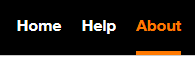
<nav aria-label="Main navigation"> <ul> <li> <a href="/en/">Home</a> </li> <li> <a href="/en/help/">Help</a> </li> <li> <a href="/en/about/" aria-current="page">About</a> </li> </ul>Examples 2: paging system #
Use the
pagevalue to indicate the page being viewed in a paging system:

<ol> <li aria-label="page 1">1</li> <li aria-label="page 2" aria-current="page">2</li> <li aria-label="page 3">3</li> </ol>Examples 3: breadcrumb #
Use the
pagevalue to indicate the current page in a breadcrumb:

<ol> <li><a href="...">Home</a></li> <li><a href="...">Articles</a></li> <li aria-current="page">Using the aria-current attribute</li> </ol>Examples 4: step process #
Use the
stepvalue to indicate the current step in a multi-page step process.
<ol> <li>Label n°1</li> <li>Label n°2</li> <li aria-current="step">Label n°3</li> <li>Label n°4</li> <li>Label n°5</li> </ol>Example 5: datepicker #
Use the
datevalue in a datepicker component. Anaria-current="date"attribute is positioned on the current date while anaria-selected="true"attribute is positioned on the currently selected date.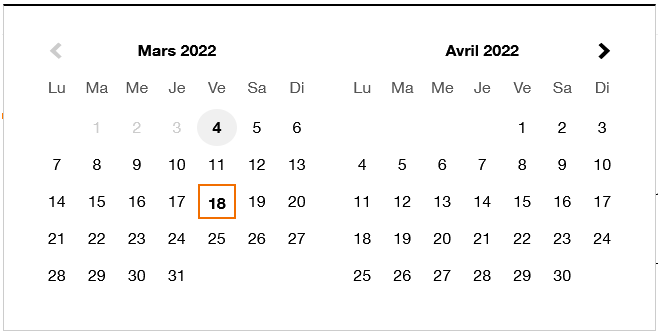 Anchor link
Anchor link